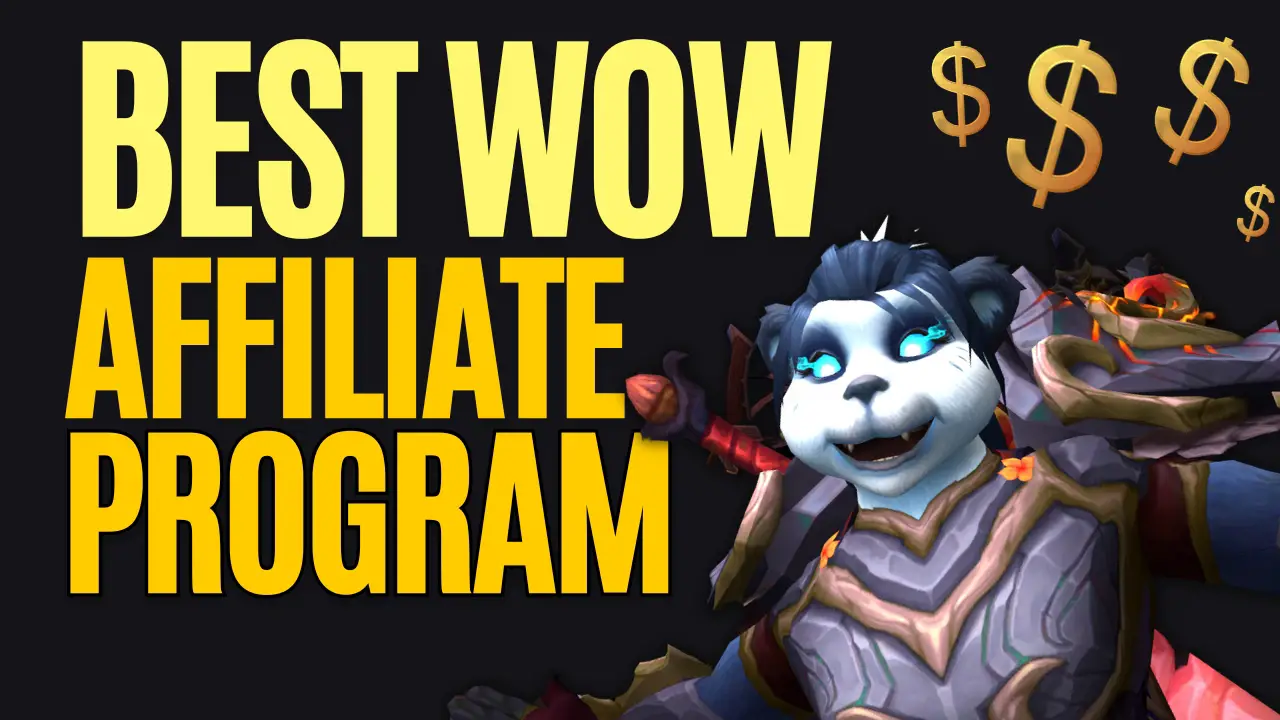With this guide you can learn How to take HD screenshots in WoW and show off your DPS metres, all new Epic Mount, or Just the savvy tmog you have just put together. With Explanations and step by step directions to cover the basics and advanced capture of screenshots. We will cover the fantastic Narcissus addon too.
This guide explains for WINDOWS users.
Basic Screenshot (Explained)
Taking screenshots may seem simple enough but to capture the best screengrabs possible is where it becomes more challenging, scroll down if you already know the basics.
- Firstly have your WoW Client open and on screen check you have the right panel, backdrop or just the character screen ready.
- Press “prt scr” Button on your keyboard.
- It doesn’t matter if you click this button repeatedly, you can always delete the bad ones.
Where to locate your screenshots:
- Head on back to your desktop. Press the “Windows” Key.
- Open your file browser, sometimes it’s located by a FILE on the start bar.
- LEFT SIDE Press “This PC”
- Open the DRIVE on the bottom that World of Warcraft is installed in, standard is “C”
- Open “Program Files (x86)”
- Scroll down to “World of Warcraft”
- Open your version of WoW. “_Retail_” or “_Classic_”
Open “Screenshots” - Full file path, once your inside a file browser click on the top next to the search bar and paste the following:
- RETAIL: C:\Program Files (x86)\World of Warcraft\_retail_\Screenshots
- CLASSIC: C:\Program Files (x86)\World of Warcraft\_classic_\Screenshots
Congratulations, you have unlocked your Screenshots!
Advanced Screenshot (Explained)
The better you get the more advanced screenshots become and you may want to capture that amazing scenery that Blizzard have given us, or some of the most fantastic battles you’ve won.
There are many ways to spruce up that screenshot.
Firstly you can play with Nameplates in Interface Settings.
Press “ESC” → “Interface” → “Names”.
With these settings you can display or hide all of the nameplates.
You can also Press “ALT” + “Z” to hide the user interface in WoW. This is exceptional for only showing scenery or action style shots.
To show your interface again you can press “ESC” or “ALT” + “Z” again.
Or just to capture a specific cropped area of your game a secret shortcut is “WINDOWS KEY” + “SHIFT” + “S”. Your game should freeze allowing you to grab a screenshot clip of the game.
This Clip is on your PC clipboard and hasn’t saved directly in any files or folders. Use a Photo editor to save or paste directly into another application like “Discord”.
With all of these features you can experiment to get yourself that perfect photo.
S.E.L.F.I.E Camera MkII
The S.E.L.F.I.E Camera is earned in World of Warcraft: Dreanor expansion. With this Toy you can take instagram style selfies. Characters will perform emotes when the camera is faced at them, pulling expressions such as smiles, kisses and more!
To use the camera, just click on the Toy and your interface will change to the Camera.
How you used to unlock the camera:
Your basic camera, S.E.L.F.I.E. Camera, was rewarded from the Dreanor mission “Field Photography”.
The S.E.L.F.I.E. Lens Upgrade Kit was a reward from “Lens Some Hands”. This upgrades your camera to the epic toy S.E.L.F.I.E. Camera MkII.
The upgraded camera comes with the following special filters:
- Sketch Filter: Enables a sketch filter for your S.E.L.F.I.E. Camera.
- Black and White Filter: Enables a black & white filter for your S.E.L.F.I.E. Camera.
- Death Filter: Enables a death filter for your S.E.L.F.I.E. Camera.
How to unlock the camera now:
Alliance:
Head on down to Stormwind City, Coords: 61.2 22.8 and speak to “Arielle Snapflash”. You will need to find some things in Stormwind:
- Standard Scope – Made by an Engineer or purchased on the Auction House.
- Russet Belt – Purchased from Cloth Armor Merchants.
- Iron Box – Found in a Weathered Supply Crate. Located: 68.1 66.9
You will be rewarded with “S.E.L.F.I.E Camera”.
Horde:
Head on through to Orgrimmar City, Coords “34.6 70.8” and speak to “Vivica Starshot”.
You will need to find some things in Orgrimmar:
- Standard Scope – Made by an Engineer or purchased on the Auction House.
- Russet Belt – Purchased from Cloth Armor Merchants.
- Iron Box – Found in a Weathered Supply Crate. Located: 63.9 19.7
You will be rewarded with “S.E.L.F.I.E Camera”.
To upgrade the camera to S.E.L.F.I.E Camera MkII Epic Toy Version:
After completing the first quest, you can talk with the same npc to pick up the quest Crystal Clarity. This rewards S.E.L.F.I.E. Lens Upgrade Kit. This item will upgrade your S.E.L.F.I.E. Camera to S.E.L.F.I.E. Camera MkII.
To complete the quest you have to travel to “Yojamba Isle” in “Stranglethorn Vale” and collect a “Pristine Crystal Shard” from the “Crystal Spine Matriarch”. Located at: “12.0 30.6”.
More Filters:
In patch 7.3.5 five secret filters were added to the game for the Selfie Camera. All of them are based on certain famous raids.
In order to obtain the secret filters you will have to take selfies with the S.E.L.F.I.E. Camera MkII.
- Frostmourne Filter – Obtained by taking a selfie with The Lich King in Icecrown Citadel while in combat.
- Argus Filter – Obtained by taking a selfie with Argus the Unmaker in Antorus, the Burning Throne.
- Firelands Filter – Obtained by taking a selfie with Ragnaros in Firelands.
- Sha Filter – Obtained by taking a selfie with the Sha of Fear in the Terrace of Endless Spring. Note: You have to be close to the boss and wait for the roleplay to finish.
- Twilight Filter – Obtained by taking a selfie with Cho’gall in The Bastion of Twilight.
Narcissus Add-on Overview
This add-on is amazing for the quality of HD pictures it can make, as well as full editable images. With a full amount of settings this is the best addon for content creating or just showing off your character.
Addon link here: https://www.curseforge.com/wow/addons/narcissus
With character display, you can take snapshots of your character with all of your gear and stats around you. This is extremely useful for characters showing off their BiS gear or giving other players a chance to understand everything about you in one.
The transmog setting will show your character in full display. Around the outside display all of the item slots with transmog information on the gear you are currently wearing. Again the use of showing off your homemade transmog sets is 100/100 on this addon.
With Photo Mode, you can edit the backdrop, size of your character and even the pose. This is ultimately the best feature here as you can create your own images and add NPC’s or even other players into the frame with any facial expression and pose you need at the time. With this feature you can take a screenshot into more level with greenscreen backdrop, character cut out, silhouette and more.
Screenshots Final Thoughts
Screenshots are a fantastic way to celebrate and remember your achievements in World of Warcraft. Every time you get a cool mount or epic achievement, go ahead and take a screenshot. In 10-20 years time when you look back through that folder you’ll have a wonderful collection of memories to draw upon. One of the writers here at Battle Shout have screenshots dating back to 17 years ago in World of Warcraft.