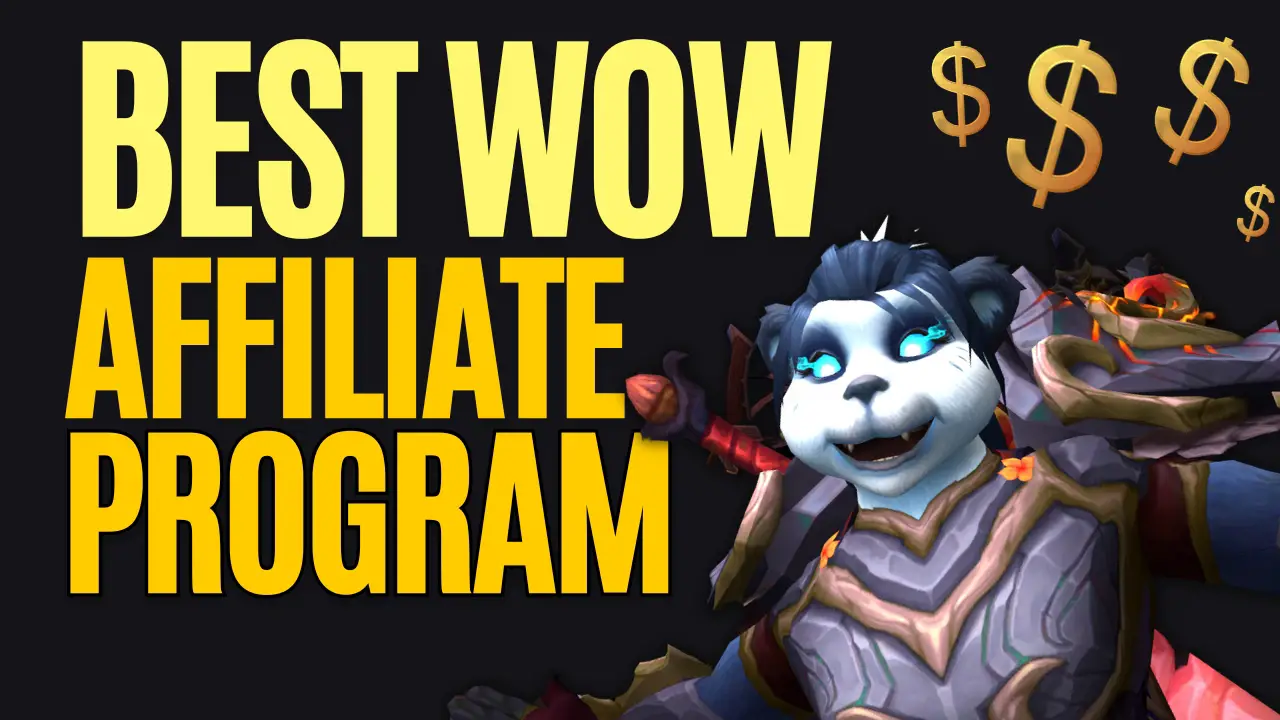Are you having trouble with World of Warcraft? WoW Troubleshooting Technical issues can be frustrating and can hinder your gameplay experience. But fear not, because with the right troubleshooting techniques, you can solve these issues and get back to enjoying the game.
This World of Warcraft troubleshooting guide will provide you with tips and tricks to help you:
- Identify and resolve common technical issues
- Optimize your graphics settings for improved performance
- Troubleshoot network connectivity problems
- Update drivers and software for a better gameplay experience
So, if you’re ready to tackle these issues head-on, let’s dive in and get your game back on track. Read more of our Tech Guides and WoW Support.
Identifying Common Technical Issues in World of Warcraft
If you’re experiencing technical difficulties in World of Warcraft, identifying the common issues is the first step to getting back into the game. Learn more from Blizzard on how to Troubleshoot your WoW Problems.
One of the most common issues is lag. This can be caused by a variety of factors such as high latency, low FPS, or slow internet connection. To resolve this issue, try lowering your graphics settings or closing any unnecessary programs running in the background.
Another common issue is game crashes or freezes. This can be caused by outdated drivers, corrupted game files, or incompatible hardware. To troubleshoot this issue, try updating your drivers, repairing your game files through the Blizzard Battle.net app, or checking if your hardware meets the minimum requirements for the game.
Lastly, if you’re experiencing login issues, it could be due to server maintenance or a problem with your account. You can check the Blizzard support website or social media channels to see if there are any ongoing server issues. If the issue persists, try resetting your password or contacting customer support for further assistance.
By identifying these common technical issues, you can troubleshoot and resolve them quickly, allowing you to get back to enjoying the game.
Optimizing Graphics Settings for Improved Performance
To improve your gaming experience, adjust your graphics settings to optimize performance and create a smoother visual display. In World of Warcraft, there are several graphics settings that can be tweaked to enhance your gameplay.
The first setting to adjust is the resolution. Lowering the game’s resolution can significantly enhance your game’s performance. You can also adjust the texture quality, shadow quality, and anti-aliasing settings to further enhance your gaming experience.
Another important setting to adjust is the render scale. The render scale determines the resolution of the game’s visuals. Lowering the render scale can improve your game’s performance, but it may also create a less detailed visual display. Finding the right balance between performance and visual quality is key to optimizing your graphics settings.
In addition to adjusting the graphics settings, there are other steps you can take to improve your game’s performance. Make sure you have the latest graphics card drivers installed, close other programs running in the background, and consider upgrading your hardware if needed.
With these tips in mind, you can optimize your graphics settings for improved performance and a smoother gaming experience.
Troubleshooting Network Connectivity Problems
When experiencing network connectivity issues while gaming, it can be helpful to check your internet connection and router settings. One of the first things you should do is run a speed test to ensure that your internet connection is stable and fast enough to support online gaming. If your speed is slow, try resetting your modem or contacting your internet service provider for assistance.
Another common issue that can cause network connectivity problems is a firewall blocking the game’s connection. Check to make sure that your firewall is not preventing the game from connecting to the internet. You can also try temporarily disabling your firewall to see if that resolves the issue.
If you are still experiencing connectivity issues, try resetting your router or modem. This can sometimes fix issues with the device’s settings or firmware. If none of these steps work, you may want to reach out to the game’s support team for additional assistance. They may be able to provide specific troubleshooting steps or identify any known issues that are causing the problem.
Updating Drivers and Software for Better Gameplay Experience
Updating your drivers and software is crucial for a better gaming experience, as it can improve performance and fix bugs.
The first step is to identify which hardware components need to be updated. Check your computer manufacturer’s website for the latest drivers for your graphics card, sound card, and motherboard.
It’s also important to keep your game up-to-date. Developers release regular updates to fix bugs and improve performance. Make sure to enable automatic updates in the game launcher or manually check for updates regularly.
Finally, consider using software that can optimize your computer’s performance while playing World of Warcraft. Programs like Razer Cortex or Game Booster can free up system resources and prioritize the game, resulting in a smoother and more enjoyable gaming experience.
Keep in mind that these programs should be used with caution, as they can potentially cause compatibility issues with other software.
Frequently Asked Questions
How do I fix in-game sound issues in World of Warcraft?
To fix in-game sound issues in World of Warcraft, try adjusting the volume settings in the game and on your computer. If that doesn’t work, check your audio drivers and make sure your speakers or headphones are properly connected.
Why does my computer crash when I play World of Warcraft?
Your computer may crash while playing World of Warcraft due to outdated drivers, overheating, or insufficient system resources. Update your drivers, monitor your computer’s temperature, and close unnecessary programs while gaming.
How do I fix lag spikes during gameplay?
To fix lag spikes during gameplay, try lowering your graphics settings, closing other programs, and connecting to a wired internet connection. Updating your drivers and clearing your cache may also help.
Why can’t I connect to certain servers in World of Warcraft?
Can’t connect to certain servers? Check your internet connection and make sure the server isn’t offline. Try resetting your router and clearing your cache. If all else fails, contact customer support.
How do I fix issues with the game launcher not opening?
To fix issues with the game launcher not opening, try restarting your computer and checking for any updates. If that doesn’t work, try running the launcher as an administrator or reinstalling the game.
Conclusion
So you’ve encountered some technical issues in World of Warcraft? Don’t worry, it happens to the best of us. By identifying common issues, optimizing graphics settings, troubleshooting network connectivity problems, and updating drivers and software, you can improve your gameplay experience.
Keep in mind that some technical issues may require more advanced solutions or even assistance from Blizzard support. Don’t hesitate to reach out to them if needed.
With these tips and a bit of patience, you’ll be back to exploring Azeroth in no time. Happy gaming!