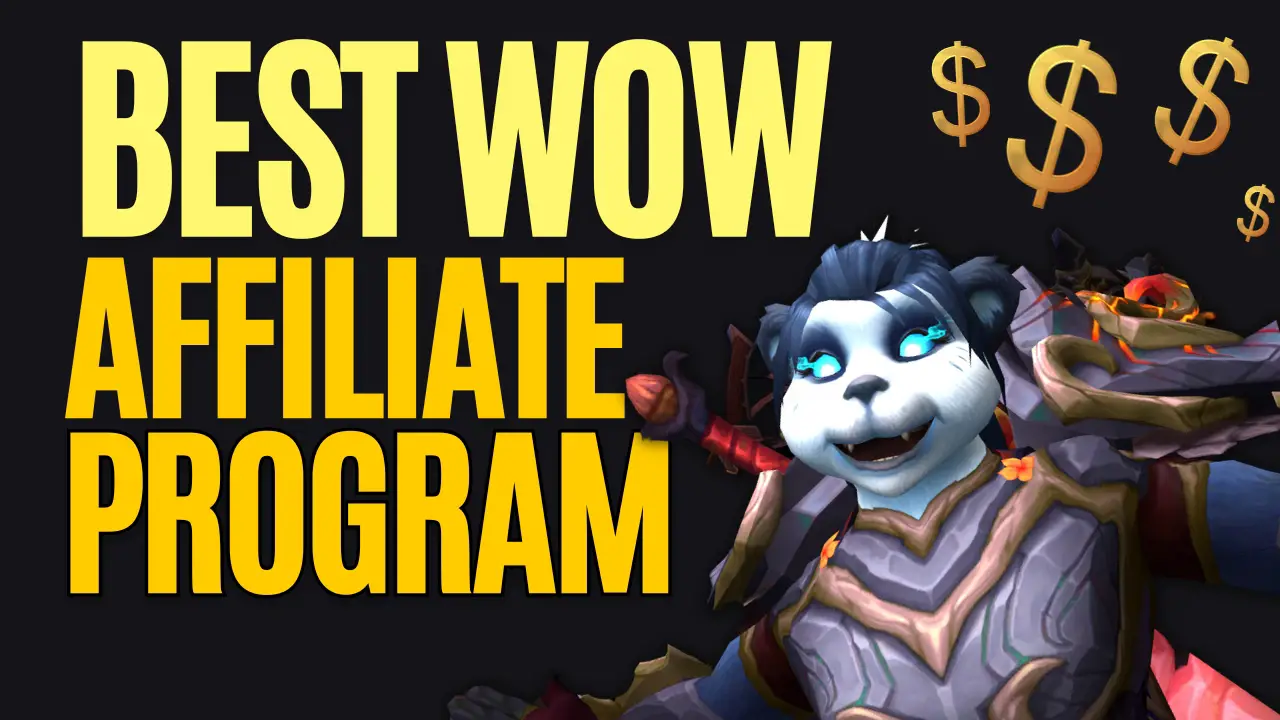When it comes to playing World of Warcraft, mastering your keybinds can make a huge difference in your gameplay. Keybinds are customizable keyboard shortcuts that allow you to quickly access your abilities and spells. By using keybinds instead of clicking on your abilities with your mouse, you can greatly increase your reaction time and overall efficiency.
In WoW, keybinding is a vital part of gameplay for both PvE and PvP. Whether you’re a healer, tank, or damage dealer, having quick access to your abilities can mean the difference between success and failure. With so many abilities and spells available in the game, it can be overwhelming to figure out which ones to bind to your keyboard. However, taking the time to customize your keybinds to fit your playstyle can greatly improve your performance.
By using keybinds, you can also reduce the strain on your mouse hand and prevent unnecessary clicking. This can help prevent repetitive strain injuries and make playing the game more comfortable overall. In this article, we’ll explore the world of WoW keybinds and provide tips and tricks for optimizing your keybindings to take your gameplay to the next level.
Understanding World of Warcraft Keybinds
In World of Warcraft Keybinds are essential for efficient gameplay. Keybinds are shortcuts that allow you to quickly use abilities and spells in the game. Understanding keybinds is crucial to maximizing your performance in the game.
To set up keybinds in World of Warcraft, you need to access the keybinding menu. You can do this by pressing the Escape key and selecting Key Bindings from the menu. In this menu, you can set up keybinds for all of your abilities and spells.
There are several World of Warcraft Keybinds that are commonly used. The most important ones are the ones that allow you to quickly use your abilities and spells. These keybinds include the numbers 1-5, E, R, T, G, C, B, V, and F.
In addition to these keybinds, you can also set up macros to automate certain actions. Macros are a series of commands that are executed with a single keypress. You can set up macros to perform complex actions, such as casting multiple spells at once.
When setting up your keybinds, it’s important to consider the modifiers. Modifiers are keys like Shift, Ctrl, and Alt that change the function of other keys. By using modifiers, you can set up more keybinds without running out of keys on your keyboard.
Overall, understanding World of Warcraft Keybinds is essential for efficient gameplay. By setting up keybinds and macros, you can quickly use your abilities and spells, allowing you to focus on the action and not on clicking buttons.
Do’s and Don’ts World of Warcraft Keybinds
When it comes to World of Warcraft Keybinds, there are some do’s and don’ts you should keep in mind. Here are a few tips to help you optimize your gameplay:
Dos
Do use keybinds instead of clicking: Keybinds are faster and more efficient than clicking on abilities with your mouse. Assign keybinds to all of your abilities for a smoother and more streamlined gameplay experience.
Do use modifiers: Modifiers like Shift, Ctrl, and Alt can greatly expand the number of keybinds available to you. Assigning modifiers to your keybinds can help you access more abilities without having to reach for your mouse.
Do use comfortable keybinds: Make sure your keybinds are easy to reach and comfortable to press. Assign keybinds to keys that are easy to reach without straining your fingers or hands.
Do practice: Practice using your keybinds until they become second nature. The more you use them, the faster and more efficient you’ll become.
Don’ts
Don’t use too many keybinds: While it’s important to have keybinds for all of your abilities, you don’t want to overload yourself with too many keybinds. Stick to a manageable number of keybinds that you can comfortably use.
Don’t use hard-to-reach keybinds: Avoid assigning keybinds to keys that are difficult to reach or uncomfortable to press. This can slow down your gameplay and cause unnecessary strain on your hands and fingers.
- Don’t use keybinds that conflict with each other: Make sure your keybinds don’t conflict with each other. Assigning multiple abilities to the same keybind can cause confusion and lead to mistakes.
By following these do’s and don’ts, you can optimize your World of Warcraft Keybinds and improve your gameplay experience.
Setting Up World of Warcraft Keybinds
When it comes to playing World of Warcraft, having the right keybinds can make all the difference in your gameplay. Keybinds allow you to quickly and easily access your abilities without having to click on them with your mouse. This can save you valuable time in combat and help you react faster to changing situations.
To set up World of Warcraft Keybinds, follow these steps:
- Open the game menu by pressing the “Escape” key.
- Click on the “Key Bindings” option.
- Select the action bar you want to set keybinds for. You can choose from the main action bar, the bottom left action bar, the bottom right action bar, or any additional action bars you have set up.
- Choose the ability or item you want to set a keybind for.
- Press the key you want to use as the keybind. Make sure it’s a key that’s easy for you to reach and remember.
- Click “Okay” to save your keybind.
It’s important to note that you don’t have to use the default keybinds that come with the game. You can customize your keybinds to fit your playstyle and preferences. Here are a few tips to keep in mind:
- Consider grouping your abilities by type (e.g. all your damage-dealing abilities on one keybind, all your healing abilities on another).
- Use modifier keys (like Shift, Alt, or Ctrl) to create additional keybinds without running out of keys on your keyboard.
- Experiment with different keybinds to find what works best for you.
By setting up your keybinds in World of Warcraft, you’ll be able to play more efficiently and effectively. Don’t be afraid to try out different setups and find what works best for you.
Best Mouse for World of Warcraft Keybinds
Watch this video I made about the Best Mouse for World of Warcraft, this video covers why this mouse is going to help you setup the best keybinds to enhance your gameplay.
CORSAIR SCIMITAR PRO RGB
Best MMO Mouse for WoW
Budget friendly MMO Mouse with side buttons and Logitech sensors.
- 16000 DPI.
- 12 Textured Side Buttons.
- Button Slider for Different Sized Hands.
- Optimised and built for comfort.
Keybinds for Different Characters
When it comes to setting up World of Warcraft Keybinds for different characters, there are a few things to consider. Each character has its own unique abilities and playstyle, so it’s important to customize your keybinds accordingly.
For example, if you’re playing a Druid, you’ll want to make sure you have keybinds set up for your shapeshift forms. This will allow you to quickly switch between forms and use the appropriate abilities without having to click on your action bars.
Here are a few tips for setting up keybinds for different characters:
Think about your playstyle: Are you a melee or ranged character? Do you rely heavily on spells or do you primarily use physical attacks? Consider what abilities you use the most and make sure they are easily accessible.
Use modifiers: Modifiers are keys like Shift, Alt, and Ctrl that can be combined with other keys to create additional keybinds. For example, you could set up Shift+1 to activate a different ability than just pressing 1.
Group similar abilities together: Try to group similar abilities together on your action bars and assign them to the same keybinds. This will make it easier to remember which keybinds go with which abilities.
Experiment: Don’t be afraid to experiment with different keybind setups until you find one that works best for you. What works for one player may not work for another, so it’s important to find what feels comfortable and efficient for you.
Overall, setting up World of Warcraft Keybinds can take some time and experimentation, but it’s worth it in the end. By customizing your keybinds to fit your playstyle and the abilities of your character, you’ll be able to play more efficiently and effectively.
PvP Keybinds
When it comes to PvP in World of Warcraft, having efficient keybinds can make all the difference in your gameplay. Here are some keybinds you should consider using:
- Targeting: Use the Tab key to quickly switch between targets. You can also use the mouse to click on your target, but using the Tab key can be faster and more efficient.
- PvP Abilities: Assign your PvP abilities to easily accessible keys. Consider using keys that are close to your movement keys so you can use them while running. For example, you could use Q, E, R, T, F, G, Z, X, C, and V.
- Rating: Use the number keys (1-5) to quickly target party members in arena matches. You can also use Shift + number key to target enemies.
- Player: Use the F1-F5 keys to target yourself and party members. This can be useful for quickly healing yourself or a teammate.
- Defensive Abilities: Assign your defensive abilities to keys that are easy to reach. For example, you could use Shift + Q, Shift + E, Shift + R, and Shift + F.
- Crowd Control: Assign your crowd control abilities to keys that are easy to reach. For example, you could use Shift + Z, Shift + X, Shift + C, and Shift + V.
Remember, the keybinds that work best for you may not work for someone else. Experiment with different keybinds until you find the ones that work best for you. With practice, using efficient keybinds can become second nature and greatly improve your PvP gameplay.
PvE Keybinds
When it comes to PvE content in World of Warcraft Keybinds can make a big difference in your performance. Here are some keybinds you should consider using:
Keybinds for Movement
When it comes to movement in World of Warcraft Keybinds can make a huge difference in your gameplay. Here are some keybinds you should consider using:
Basic Movement Keybinds
- W, A, S, D – These keys are the default movement keys. Use W to move forward, A to strafe left, S to move backward, and D to strafe right.
- Spacebar – This key is used to jump.
- Shift – Holding down this key while moving will make your character run instead of walk.
Advanced Movement Keybinds
- Q and E – These keys can be used for turning your character left and right.
- Mouse – You can use your mouse to turn your character by holding down the right mouse button and moving the mouse left or right.
- Strafe – You can use the Q and E keys to strafe left and right respectively. Alternatively, you can use A and D to strafe if you prefer.
Customizing Your Keybinds
It’s important to find keybinds that work best for you. Experiment with different keybinds until you find ones that feel comfortable and natural. Here are some tips to help you customize your keybinds:
- Use keys that are easy to reach. Keys that are too far away or difficult to reach can slow down your reaction time.
- Use keys that are easy to remember. You don’t want to have to look down at your keyboard every time you need to use a keybind.
- Use modifier keys. Modifier keys like Shift, Ctrl, and Alt can be used to create more keybind options without taking up too much space on your keyboard.
By using these keybinds, you can move around in World of Warcraft with ease and efficiency.
World of Warcraft Keybinds for Mounts and Items
When playing World of Warcraft, you’ll find yourself using mounts and items quite often. It’s important to have keybinds set up for these actions to make your gameplay smoother and more efficient.
Here are some tips for setting up keybinds for mounts and items:
Set up keybinds for frequently used mounts. If you have a favorite mount that you use often, consider setting up a keybind for it. This will save you time and make it easier to mount up quickly when you need to.Assign keybinds to important items. You may have certain items that you use frequently, such as potions or buffs. Assigning keybinds to these items can be a real time-saver, especially in the middle of a battle.
Use modifier keys to expand your options. Modifier keys (such as Shift, Alt, and Ctrl) can be used in combination with other keys to create more keybind options. For example, you could set up a keybind for your favorite mount using the Shift key + a number key.
Consider using macros. Macros can be used to combine multiple actions into a single keybind. For example, you could create a macro that uses a potion and then mounts up on your favorite mount.
Experiment with different keybinds. Everyone has their own preferences when it comes to keybinds, so don’t be afraid to experiment with different options until you find what works best for you.
By setting up keybinds for mounts and items, you’ll be able to move more quickly and efficiently through the game. Take some time to set up your keybinds and experiment with different options until you find what works best for you.
Utilizing Macros with Keybinds
When it comes to optimizing your gameplay in World of Warcraft Keybinds and utilizing macros is a powerful tool that can significantly improve your performance. Macros allow you to execute a series of actions with a single key press, making your gameplay more efficient and streamlined.
To create a macro, simply type /macro in the chat window and click “New.” You can then choose a name and icon for your macro and begin adding commands. For example, you could create a macro that casts a specific spell and uses a trinket at the same time.
Once you have created your macros, you can assign them to keybinds for quick and easy access during gameplay. To do this, simply go to the keybinds menu in the game options and assign your macros to the desired keys.
One important thing to keep in mind when using macros with keybinds is to avoid creating overly complex macros that can be difficult to execute in the heat of battle. Stick to simple, straightforward macros that are easy to remember and execute quickly.
Another tip for utilizing macros with keybinds is to experiment with different combinations to find what works best for you. For example, you could assign your most frequently used macros to keys that are easily accessible with your left hand, while reserving keys on the right side of the keyboard for less frequently used macros.
Optimizing Gameplay with Keybinds
When it comes to maximizing your gameplay, World of Warcraft Keybinds are an essential tool. By assigning specific actions or abilities to certain keys on your keyboard, you can greatly improve your reaction time and overall efficiency in combat.
One of the most significant benefits of using keybinds is the ability to execute abilities or actions quickly and without having to take your hands off the movement keys. This can be especially important in high-pressure situations, such as dungeons or raids, where every second counts.
To get started with keybinds, it’s essential to find a setup that works for you. Experiment with different key placements and combinations until you find a layout that feels natural and comfortable. Don’t be afraid to make adjustments as you go.
It’s also important to keep your keybinds organized and consistent. Assign similar abilities to the same keys across different characters, and make sure to keep your most frequently used abilities within easy reach.
Finally, be sure to keep your keybinds up to date with each patch or update. New abilities or changes to existing abilities can greatly impact your gameplay and may require adjustments to your keybinds.
In conclusion, optimizing your gameplay with keybinds can greatly improve your overall experience in World of Warcraft. By finding a setup that works for you, keeping your keybinds organized and consistent, and staying up to date with patches and updates, you can take your gameplay to the next level.
Focus and Targeting Keybinds
When it comes to focus and targeting in World of Warcraft, having the right keybinds can make all the difference. Here are some tips to help you optimize your gameplay:
Focus Keybinds
Assigning a focus target can be extremely useful in both PvP and PvE situations. It allows you to keep track of an important enemy or friendly target without having to constantly click on them. Here are some keybinds you might want to consider:
- Set Focus: By default, the keybind for setting a focus target is Shift + F. However, you may want to assign this to a more convenient key, such as a mouse button or a key on your keyboard that is easily accessible.
- Focus Target: Once you have set a focus target, you can easily target them by pressing the F key. Again, you may want to assign this to a different key if it is more comfortable for you.
Targeting Keybinds
Targeting quickly and accurately is essential in World of Warcraft. Here are some keybinds that can help you do just that:
- Target Nearest Enemy: The default keybind for targeting the nearest enemy is Tab. However, you may find that this is not always the most efficient way to target enemies, especially in crowded areas. Consider assigning this keybind to a different key that is more comfortable for you.
- Target Party Member: If you are in a group, you can quickly target a party member by pressing F1 through F5. These keys correspond to each member’s position in the party.
- Target Self: Pressing the F1 key will target yourself. This can be useful if you need to quickly cast a spell or use an ability on yourself.
By assigning keybinds to focus and targeting, you can greatly improve your gameplay in World of Warcraft. Experiment with different keybinds to find what works best for you.
Frequently Asked Questions
How do I set up World of Warcraft Keybinds?
To set up keybinds in World of Warcraft, you need to first open the game’s options menu. From there, navigate to the “Key Bindings” tab and select the keybind you wish to change. Once you have selected the keybind, simply press the key you wish to use for that action.
What are some recommended World of Warcraft Keybinds?
The recommended keybinds for World of Warcraft can vary depending on your playstyle and preferences. However, some common keybinds include using the number keys for spells and abilities, using the function keys for macros, and using modifier keys (such as shift, alt, or control) in combination with other keys for additional functionality.
Can I use World of Warcraft Keybinds for spells?
Yes, you can use World of Warcraft Keybinds for spells. In fact, using keybinds for spells can greatly increase your efficiency and reaction time in combat.
How do I switch to quick keybind mode in World of Warcraft?
To switch to quick keybind mode in World of Warcraft, simply press the “Esc” key to open the game menu and select the “Key Bindings” option. From there, select the “Quick Keybind Mode” option to enable it.
Is there a keybind addon for World of Warcraft Classic?
Yes, there are several keybind addons available for World of Warcraft Classic. Some popular options include Bartender4, Dominos, and ElvUI.
What are the World of Warcraft Keybinds for movements?
The keyboard controls for movement in World of Warcraft include using the “W” key to move forward, the “A” and “D” keys to strafe left and right, and the “S” key to move backwards. Additionally, you can use the mouse to turn your character and adjust your camera view.